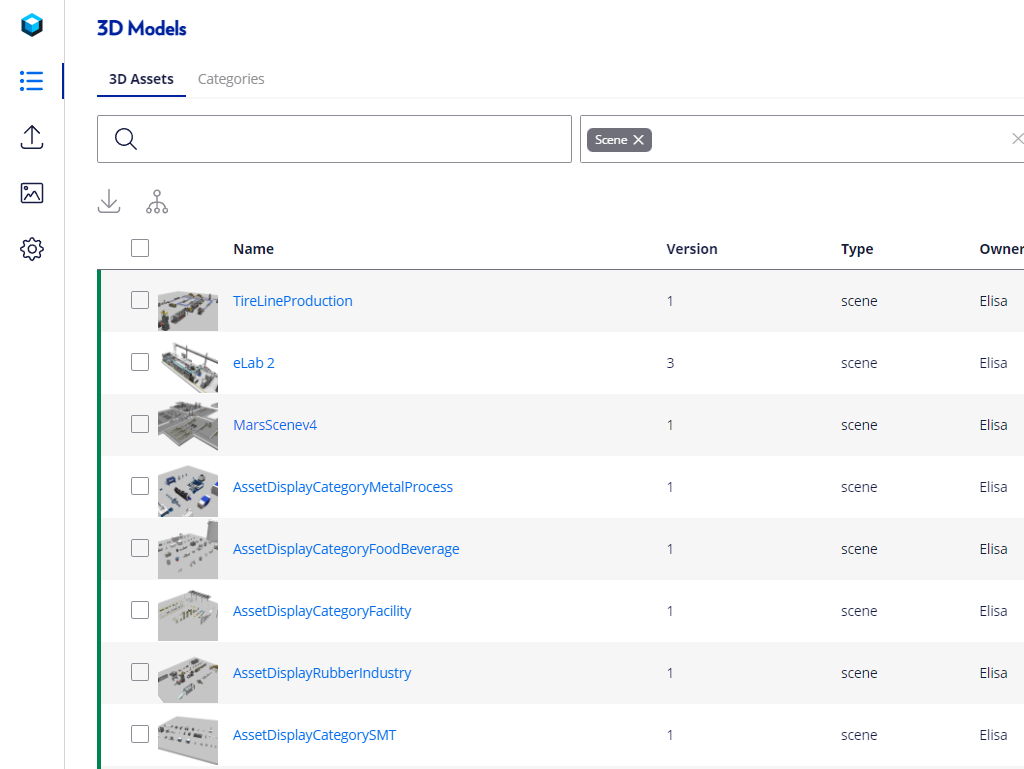Assets Upload
Assets Upload means when you are transferring a 3D model that you have created in a blender into a 3D portal. By uploading the 3D model into the 3D portal, you can use the assets in the project you work on.
Different ways to upload assets
There are two different ways to upload 3D assets. The easiest way is just dragging the file into a 3D portal web page, and it will automatically put you into the upload page.
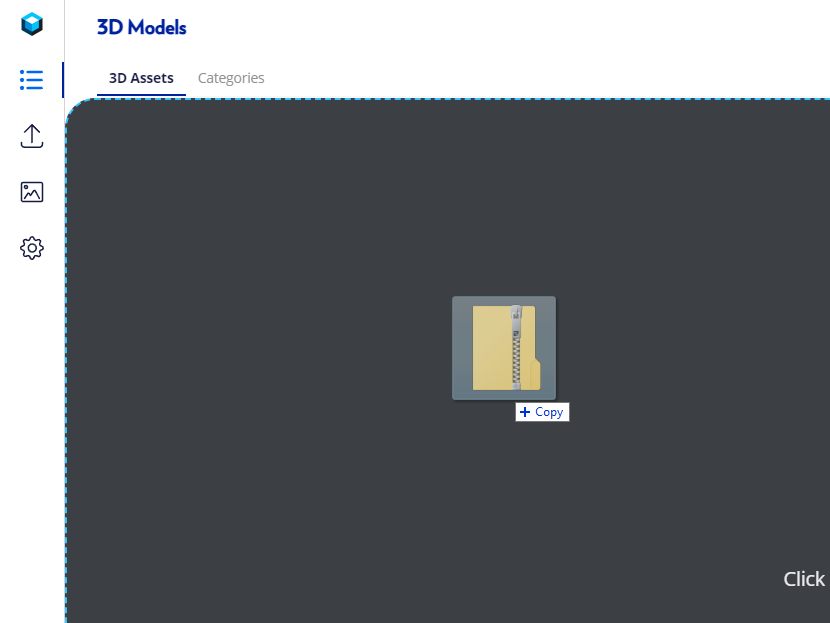
The other way to upload it is by choosing the “Upload Models” menu on the left and dragging the files
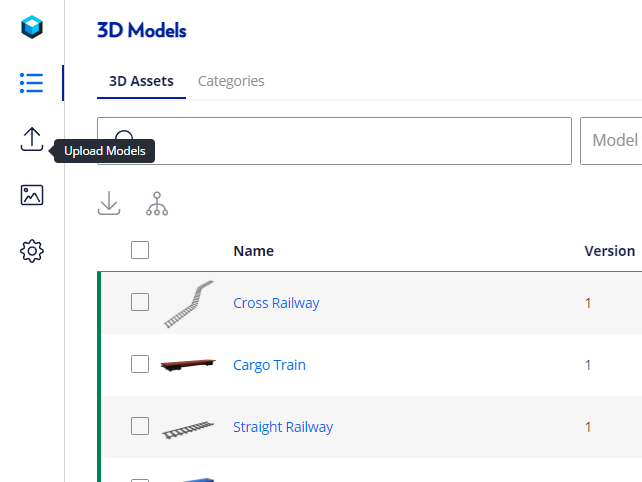
File formats
The uploading file is should be a Zip file that contains three kinds of files.
- Babylon files
- Babylon manifest files
- Png/Jpg (image texture)
When you miss one of these files, your upload will fail.
Thumbnail
The Thumbnail image should be created during uploading the assets as a mandatory process right before clicking the upload button when a pop-up window appears to create a thumbnail. Adjust the layout image positioning to make sure the assets are centered and full-figured, then click “Capture Thumbnail”
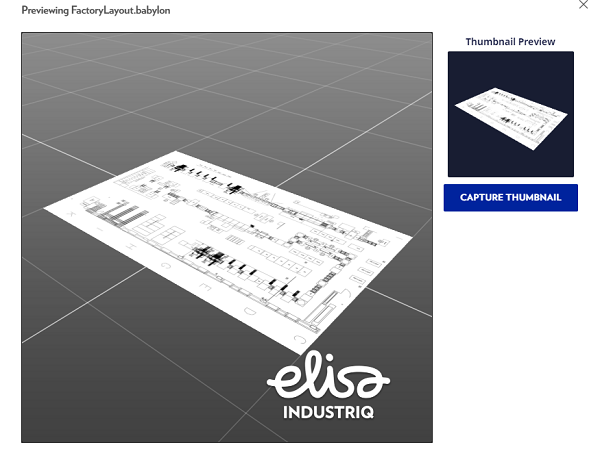
Values you can assign
There are only two values that need to be filled in, friendly name and model type. For a friendly name, you can fill in as you want but make sure the name can represent the assets you are uploaded.
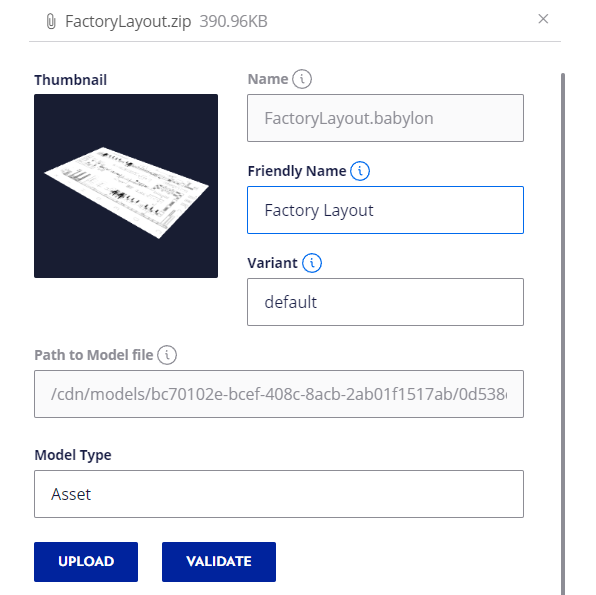
While for model type, you can choose between Asset, Layout, or Scene.
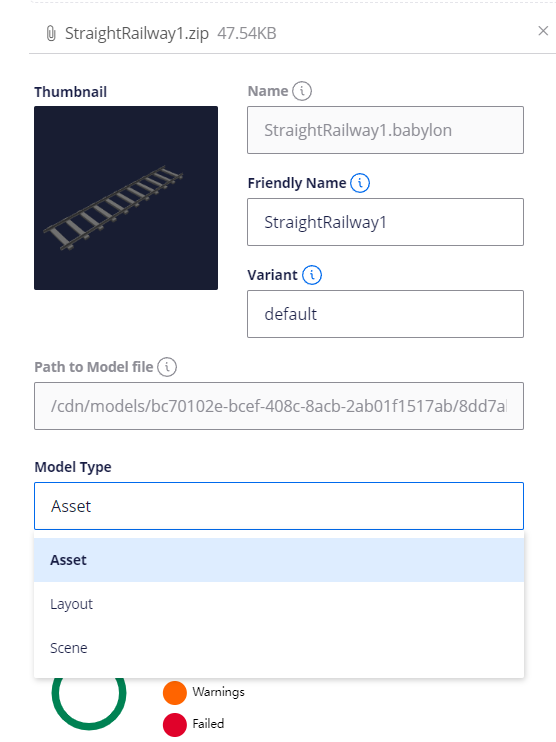
Once it has been done, you can click the “Upload” button. You can also click the “Validation” button first to re-run the quality check for the uploaded 3D model.
Type of Model
Asset
Asset is an individual object such as machines, vehicles, pieces of infrastructure, etc. They can be freely placed on scenes to create twins of actual process lines.
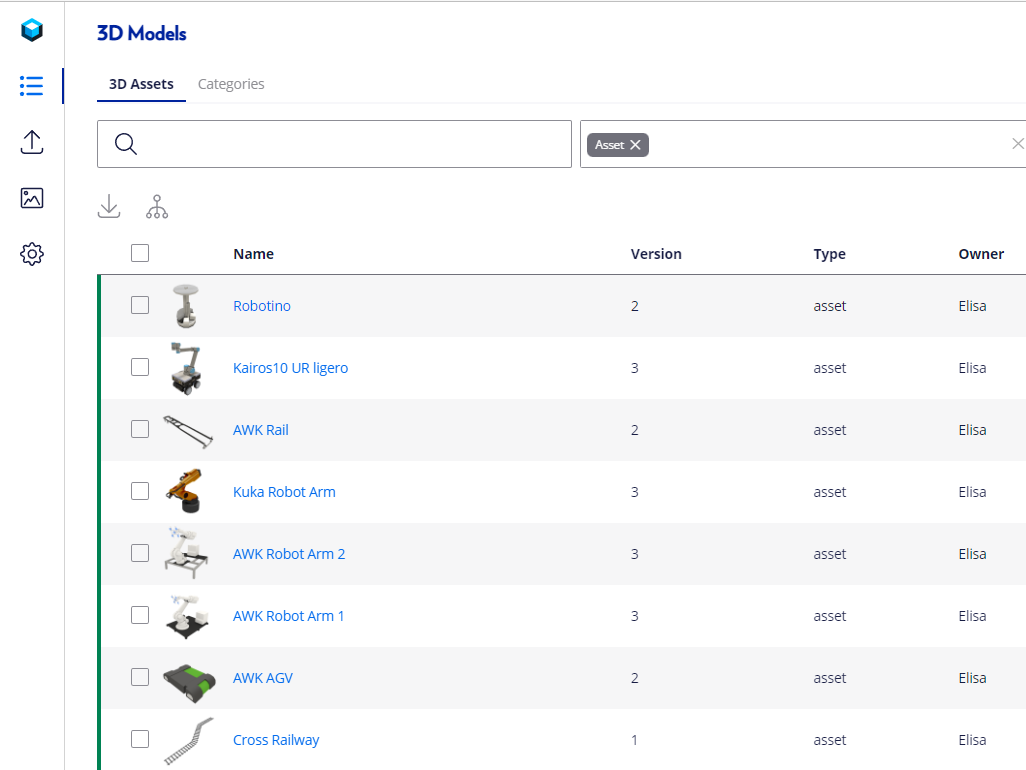
Layout
Layouts are the floors or buildings that the assets are placed in. New scenes require a single layout as its basis. In a 3D scene, layouts can't be moved, selected, or duplicated. Any 3D model can be uploaded as an asset if you have a 3D model of your facilities. Alternatively, you can draw your facility's layout in the Layout Editor.
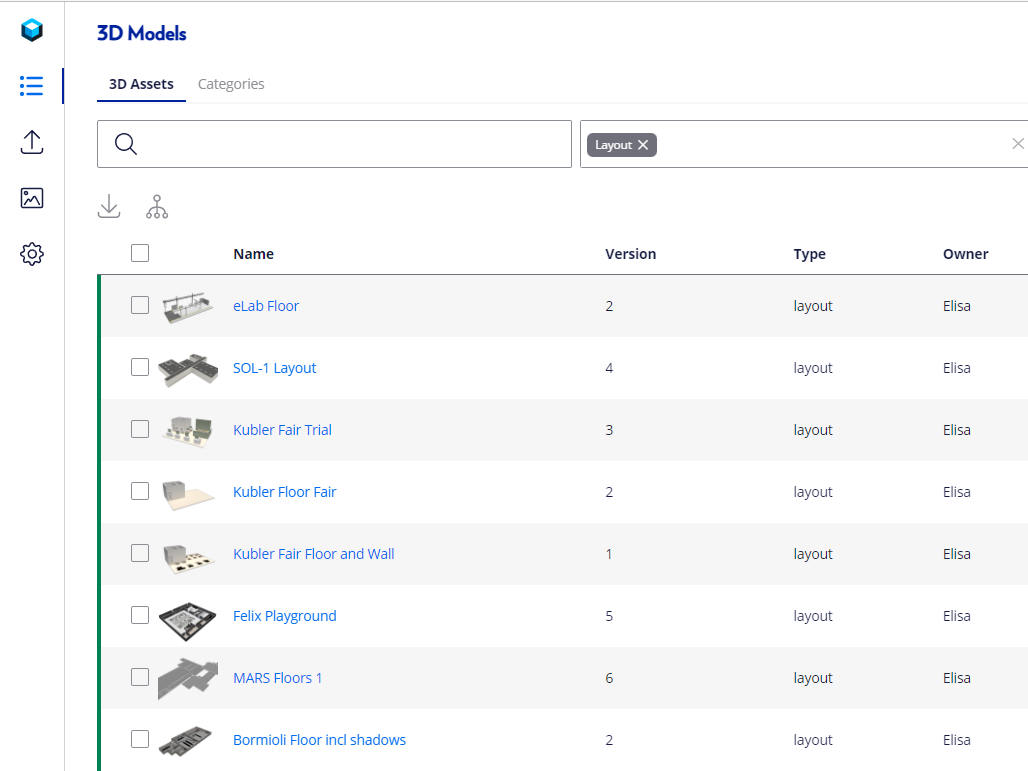
Scene
The scene is an output of the 3DVisualizrs facility creation process. It is a single file containing a layout and all the assets placed over it. This is the file that would be shared with other services such as Grafana or Thingworx etc.